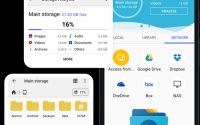How Do I Get Samsung Smart Switch
Samsung Smart Switch Download is an application that seamlessly transfers your contacts, photos, music, videos, messages,notes, calendars and more to and from your old device to your new phone. Basically you can backup and restore your content as you move between phones. This makes moving between phones a breeze; you can move all of your mobile data to your new Galaxy phone and pick up right where you left on the old device. With the Samsung Smart Switch download, individual file types no longer have to be transferred separately. It is possible to transfer almost any form of file, such as images , videos, texts, audio, etc. Windows Mobile and Blackberry devices are also compatible with the Turn app. You can also transfer data in many different ways: wirelessly, via a cable, or through a desktop app. The software works for both Android, Windows Mobile and Blackberry models. The support begins with iOS 5 as far as iOS is concerned, which is very remarkable as almost all iPhone users are on later versions of iOS.
That switch from Android, iOS, BlackBerry and Windows mobile move up to a Galaxy smartphone is done in one smooth move with Smart Switch.
Who can transfer data?
- Android Owners.
- Wireless transfer – Android 4.0 (Ice Cream Sandwich) or higher.
- Wired transfer – Android 4.0.3 (Ice Cream Sandwich) or higher (Charger cable and a USB connector)
- Wired transfers from a compatible Android device to Galaxy device. – Android 4.0 (Ice Cream Sandwich) or higher.
- BlackBerry Owners.
- Wireless transfer – BlackBerry OS 7 or 10 (Mobile AP)
- Wired transfer from your BlackBerry device to your Galaxy – BlackBerry OS 7 or 10 for transfers via USB connector
- Windows Mobile Owners.
- Wireless transfers – Windows OS 10
What can Be Transferred?
- Contact
- Calendar
- Messages
- Photos
- Music (Not support for iCloud)
- Video
- Home layout (Only Galaxy Devices)
- Call Logs
- Memos
- Alarms
- Wi-fi
- Wallpapers
- Document
- App Data (Only Galaxy Device)
How do I get Samsung Smart Switch
Android
Step 01 :
Identify your android version on your mobile. If Android version 4.0 (Ice Cream Sandwich) or higher.
Step 02:
Your Android version 4.0 (Ice Cream Sandwich) or higher you can download Samsung Smart Switch. Now you navigate to the Samsung Smart Switch Download.
Step 03:
Click one the Download Official WebSite for Android.

Step 04:
Click on the Samsung Smart Switch Download (.apk on Android)
Step 05:
Now install Samsung Smart Switch on your android device.
Step 6:
Open Samsung Smart Switch Application. Now can see it,
Click Agree Button.
Step 7:You must need the following permissions.

Application permissions:
The following permissions are required for the app service.
[ Required permissions ] .
- Phone: Used to confirm your phone number .
- Call logs: Used to transfer call log data .
- Contacts: Used to transfer contacts data .
- Calendar: Used to transfer calendar data .
- SMS: Used to transfer SMS data .
- Storage: Used to save the files necessary for data transfer .
- Microphone: Used for high-frequency audio when searching for Galaxy devices. .
- Location: Used to connect Galaxy devices using Bluetooth.
Step 8:
After Allow permissions you can see the home page.
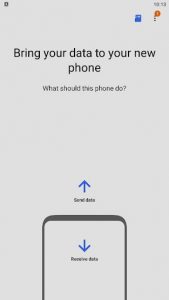
For reasons such as compatibility between devices
Installing and using a Smart Switch on those devices might not be feasible.
- Both devices need to have a minimum of 500 MB of free space in their internal memory to transfer data.
- If you are using a wired link, a ‘Media file transfer (MTP)’ USB option must be enabled by your computer to allow content to be transferred.
- If you have a non-Samsung device that continuously disconnects from your wireless network, go to your device’s Advanced Wi-Fi, turn off the options ‘Wi-Fi initialize’ and ‘Disconnect low Wi-Fi signal’ and try again.
(Depending on your software manufacturer and OS version, the options listed above might not be available.)